Facebook is one of the most popular social networking platforms where
you can share your photos,videos,views and opinions by posting on your
timeline. You can even like, comment, save links or posts whenever you
come across an interesting title or your friend’s latest uploaded photo,
etc., you can simply hit a like or comment it. Facebook is seeking the
attention of billions of people across the world. As it offers an easy
user access, people are getting addicting to this social media platform.

- After the successful installation of the “Street view camera” app, tap the “+” icon and choose the camera. Now, the app will guide you through the process of capturing all the images that you need. But you need to ensure that you’re staying as still as possible while you move your phone around.

- Move the phone around to find the orange dots that appear on the screen. Each photo is taken automatically once the dot is found.
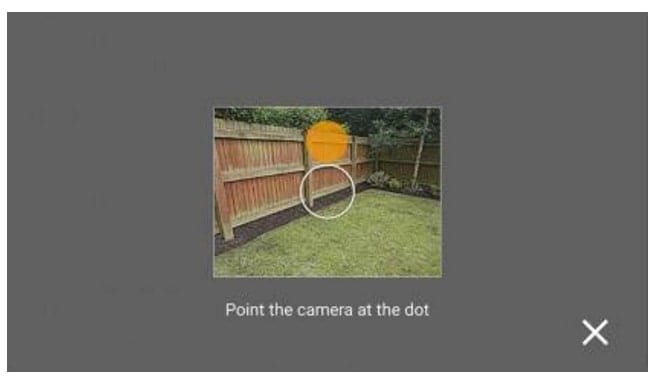
- The circular tick icon at the bottom will gradually get a circular border as you take all the necessary images. It turns to green when the capturing of images finished.
- You can also use undo option to remove the recent photo.
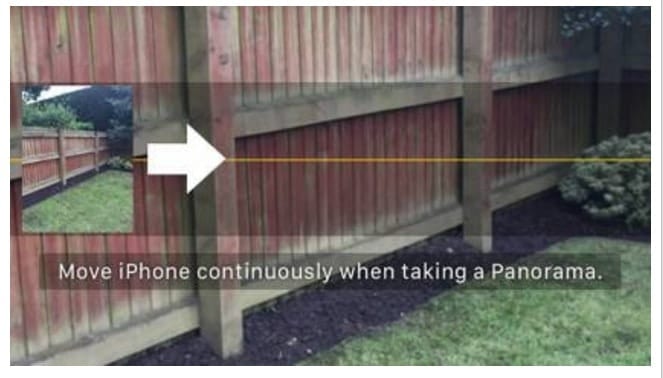 You can make use of the Surround Shot mode (or equivalent option) that comes with the camera if you are a user of Samsung device. You can also use the VR-ready Cardboard Camera available in google for the android. Photosphere
is similar to that of street view camera app whereas VR-cardboard
camera differs by capturing a full circle of images by asking you to
slowly rotate your phone to the right in one smooth motion. You can also
add an audio to it.
You can make use of the Surround Shot mode (or equivalent option) that comes with the camera if you are a user of Samsung device. You can also use the VR-ready Cardboard Camera available in google for the android. Photosphere
is similar to that of street view camera app whereas VR-cardboard
camera differs by capturing a full circle of images by asking you to
slowly rotate your phone to the right in one smooth motion. You can also
add an audio to it.
You can get a better result when you use a dedicated 360 camera. Samsung Gear 360, Ricoh Theta S, LG 360 Cam are some of the cameras under this category.

After taking the 360degree photo, you need to upload it on Facebook. It is similar to that of uploading a normal photo i.e by tapping on the photo in the status update box. But you can’t yet create a 360 photo directly by using Facebook’s own camera app. But Facebook is developing the app to add this feature as soon as possible. You can have the control over the uploaded photo i.e privacy settings, visibility similar to that of other posts on the facebook.
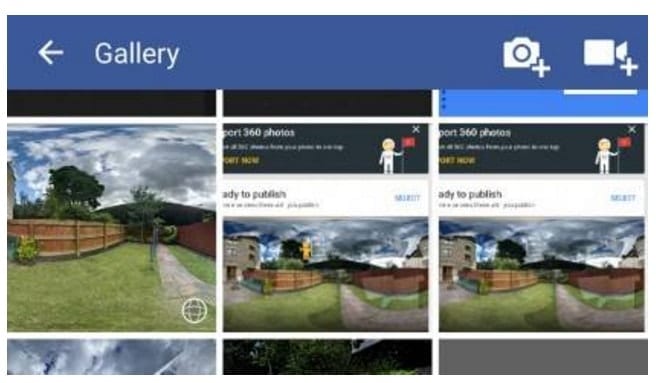

So, start taking 360-degree photos and share them with your friends by uploading on Facebook.












0 comments:
Post a Comment